Creating a New Transaction
You can create new transaction (Outbox folder only).
To create a new transaction record in Transaction Manager:
-
Select Transaction Manager > Transactions on the Foundry Menu to launch the Transactions workspace.
-
Choose the Outbox folder from the transactions menu box.
-
Select Actions on the action bar and then select New from the dropdown options.
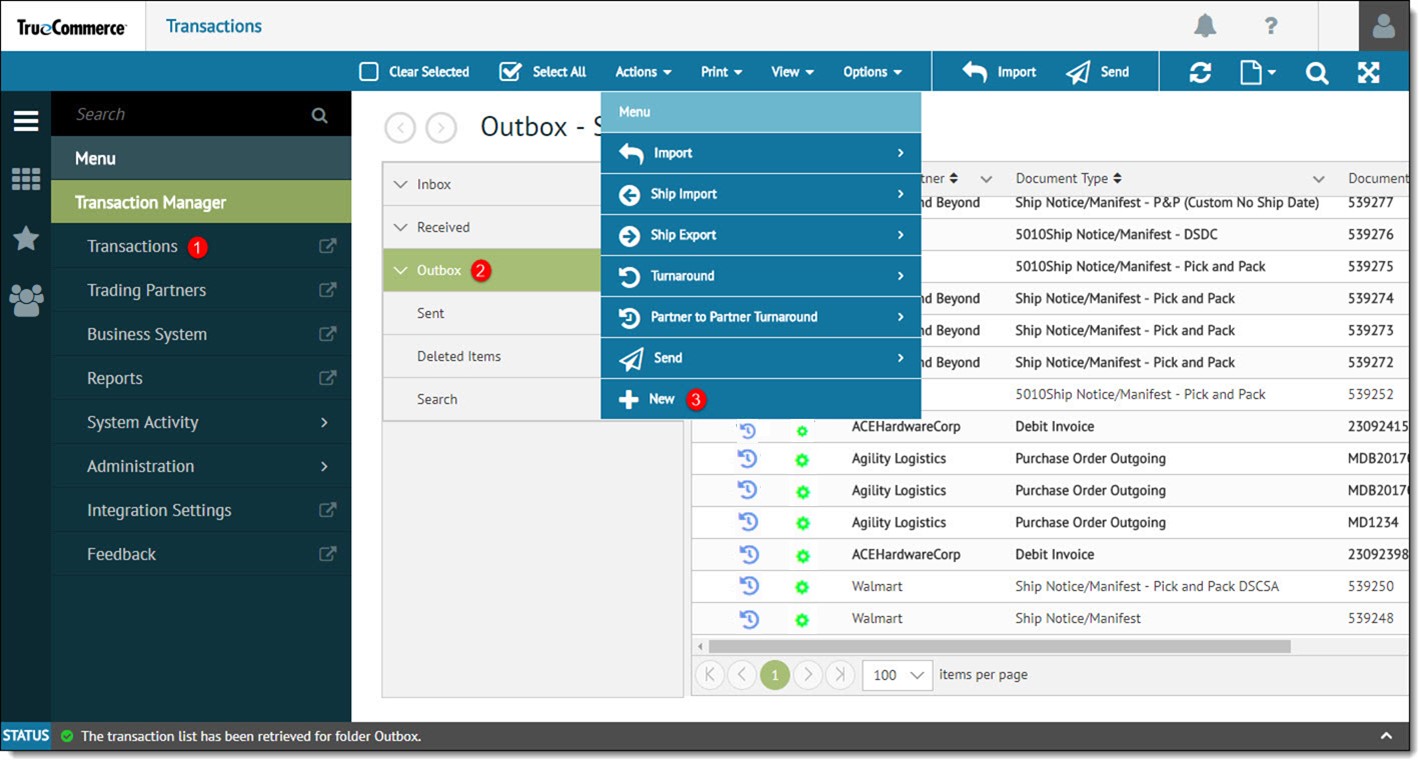
-
When the New Transaction dialog opens, choose a trading partner from the Trading Partners tab and then click Next.
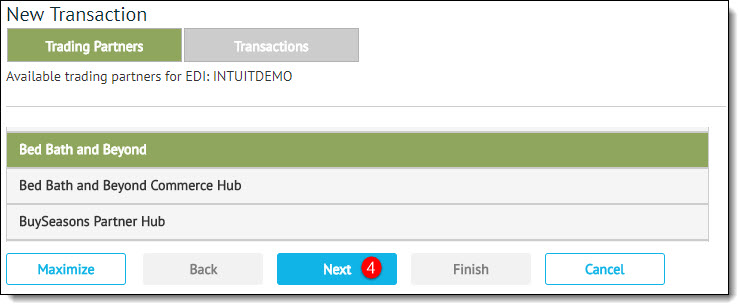
-
Choose a transaction to create from the Transactions tab and then click Finish to create the new transaction record.
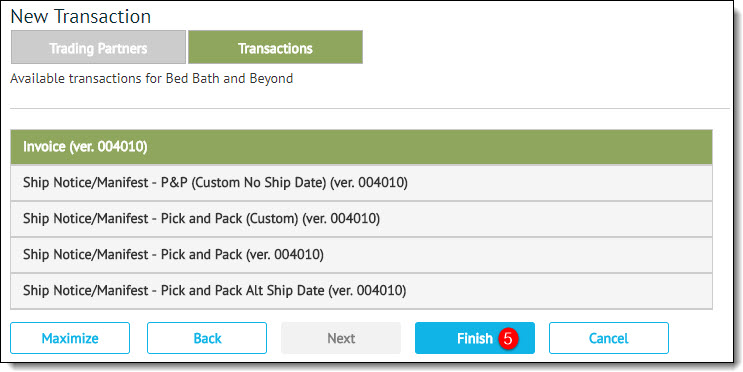
The Transaction Details page launches for the newly-created transaction record.
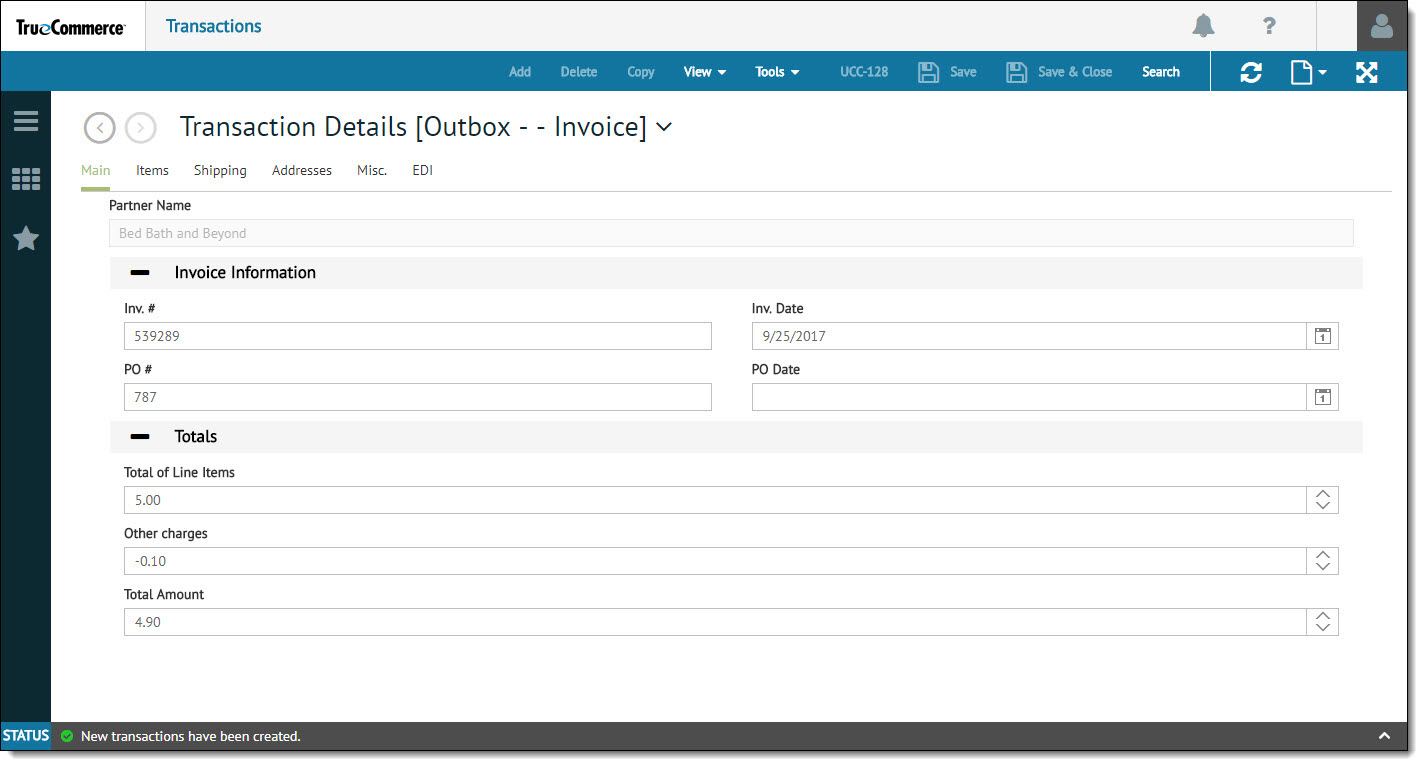
-
Enter all necessary information (clicking through the various tabs) in the Transaction Details editor. The fields that must be completed depend on the type of transaction and EPP used with the selected trading partner.
-
Click select Save or Save & Close on the action bar to save your changes. The new transaction record is added to the grid under the Output folder.
|
TIP Certain manditory fields, such as vendor number and address information, can be added to partner templates so that they don't have to be filled in every time. |
Related Topics